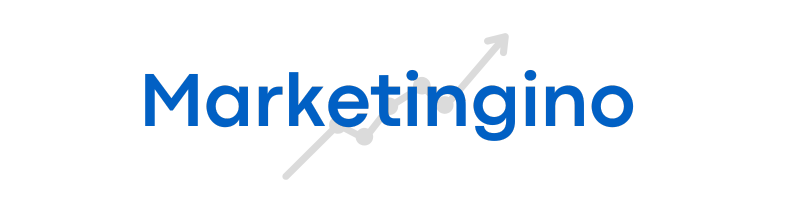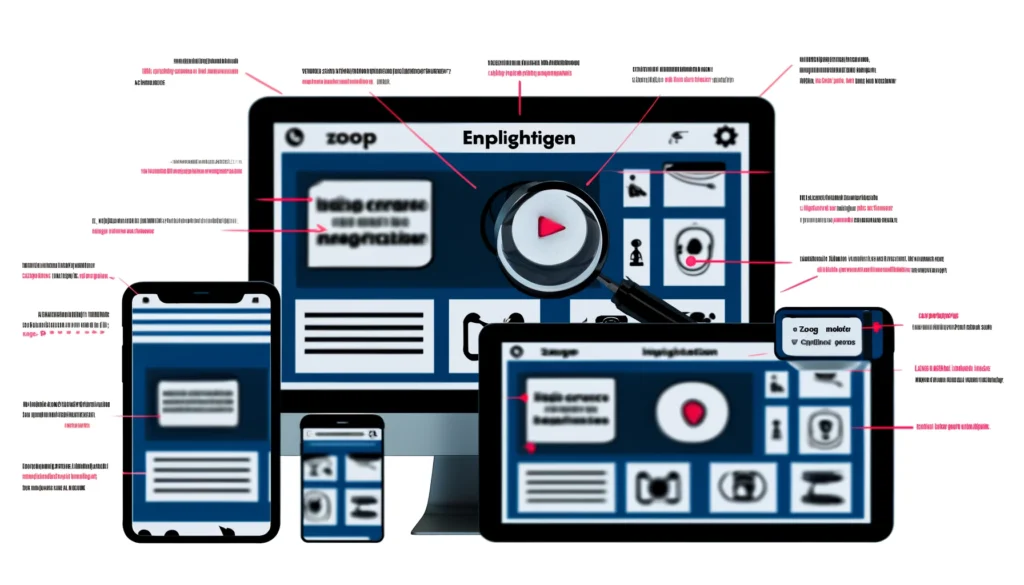Why Screen Enlargement Technology is a Game-Changer
As our lives become increasingly digital, so too does the need for technology that ensures everyone can access online content. For individuals with visual impairments or those who simply struggle to read small text, screen enlargement applications are transformative. These tools make it possible to magnify text, images, and other screen elements, improving clarity and usability without impacting the device’s primary functions.
In this article, we’ll explore what screen enlargement applications are, how they work, and why they’re essential for making digital spaces more inclusive. By the end, you’ll understand how these applications can enhance your digital experience and why they’re indispensable for accessible design.
What Are Screen Enlargement Applications?
Screen enlargement applications, also called magnifiers or zoom apps, are software programs designed to enlarge text, images, and other elements on a screen. These apps provide real-time magnification, making it easier for users to read, navigate, and interact with content. Screen magnifiers are often used on computers, smartphones, and tablets, but many applications are also available on wearable devices and even VR systems.
These tools typically offer adjustable magnification levels, so users can choose the enlargement that best meets their needs. Many apps also offer additional features like contrast adjustment, color inversion, and screen panning, enabling a more customized and accessible viewing experience.
How Do Screen Enlargement Apps Work?
Screen enlargement applications use a combination of hardware and software features to magnify content on a screen. Here’s a simplified overview of how they work:
- Magnification Algorithms: The software captures the content displayed on the screen and enlarges it based on the user’s magnification settings. Modern apps use advanced algorithms to keep text and images sharp even at high magnification levels.
- Real-Time Image Processing: The app performs real-time image processing to ensure the magnified content is immediately displayed without delays or lag. This is crucial for applications where users need to interact quickly with content, like typing or selecting options.
- Cursor and Focus Tracking: Most screen enlargement applications offer cursor tracking and focus enhancements to make navigation easier. For example, the cursor may automatically adjust in size as you increase magnification, or the view may automatically pan as you type.
- Customization Features: In addition to magnification, many apps provide customizable features to adjust colors, contrast, and brightness, further improving readability and reducing eye strain.
Types of Screen Enlargement Applications
Screen enlargement applications come in various forms, each catering to specific devices and user needs. Here are the main types:
1. Desktop Magnifiers
Desktop screen magnifiers are available for computers and laptops, typically as standalone apps or as built-in features in operating systems like Windows and macOS. These applications are often the most versatile, allowing users to adjust magnification and contrast across the entire screen or specific parts of it.
2. Mobile Magnifiers
Mobile magnifiers are apps designed for smartphones and tablets, offering pinch-to-zoom or gesture-based magnification. iOS and Android devices come with built-in screen magnifiers, but many third-party options are available for users needing advanced features like reading assistance.
3. Web Browser Extensions
For web browsing, screen enlargement can be achieved with browser extensions designed to enlarge content on individual websites. These extensions are especially useful for individuals who primarily need magnification on the internet rather than across the whole device.
4. Assistive VR Headsets and Wearable Magnifiers
For users with significant vision loss, assistive VR headsets and wearable devices offer immersive magnification. These tools can magnify physical and digital environments, making them ideal for those who need screen enlargement on the go.
Key Benefits of Screen Enlargement Applications
Screen enlargement applications are essential tools that offer numerous benefits to users. Let’s look at how they enhance digital accessibility and usability.
- Improved Readability and Accessibility: Screen magnifiers help make text more legible and reduce eye strain, especially for individuals with low vision or other visual impairments.
- Increased Digital Independence: By enabling users to read and interact with content more easily, these tools foster greater digital independence. Users no longer rely on others for help and can navigate devices with more confidence.
- Customized Viewing Experience: Many applications offer a range of customizable settings, from zoom levels to color contrast, which allows users to tailor the experience to their unique needs.
- Enhanced Productivity: Screen magnifiers improve productivity for individuals who might otherwise struggle to read small text or locate information quickly on the screen.
- Support for Aging Populations: As populations age, the need for accessible technology increases. Screen magnifiers help older adults stay engaged with digital media and technology, promoting greater inclusion.
How to Set Up Screen Enlargement on Popular Platforms
1. Windows Magnifier
Microsoft Windows offers a built-in Magnifier tool. Here’s how to access it:
- Press
Windows + Plus (+)to open the Magnifier. - Adjust the magnification level in the Magnifier settings, where you can choose options like “Full Screen,” “Lens,” or “Docked.”
- Customize contrast settings if needed to make the screen more readable.
2. macOS Zoom
macOS includes a built-in screen zoom feature called Zoom.
- Go to
System Preferences > Accessibility > Zoom. - Check the box labeled “Use keyboard shortcuts to zoom,” enabling you to use shortcuts like
Command + Option + 8to toggle the Zoom feature. - Additional settings allow you to customize the zoom style and activate features like “Hover Text,” which magnifies text under your mouse pointer.
3. iOS Zoom
iPhones and iPads come with a screen magnifier accessible from the Settings app.
- Go to
Settings > Accessibility > Zoom. - Toggle on Zoom and use pinch gestures or double-tap three fingers to zoom in on the screen.
- Customize the zoom level, enable features like “Follow Focus,” and adjust display settings for easier viewing.
4. Android Accessibility Features
Android devices also offer built-in screen enlargement through the Accessibility menu.
- Go to
Settings > Accessibility > Magnification. - Turn on magnification gestures, allowing you to triple-tap the screen to zoom in or use a shortcut to enable magnification.
- Customize the zoom level and explore other accessibility options, such as high-contrast text and color adjustments.
Choosing the Right Screen Enlargement Application: Key Factors to Consider
When selecting a screen enlargement application, consider the following factors to ensure it meets your needs:
- Compatibility with Devices and OS: Ensure the app is compatible with your operating system and device type, whether desktop, mobile, or VR headset.
- Customization Options: Look for applications that allow you to adjust magnification, color contrast, and brightness levels, as these can greatly improve readability.
- Responsiveness and Speed: The best screen magnifiers work seamlessly with little to no lag. Test the app to see if it processes real-time magnification smoothly.
- Additional Accessibility Features: Some screen enlargement apps come with voice control, reading assistance, or screen reading integration, which may be beneficial for users with other accessibility needs.
- Cost and Support: While many screen magnifiers are free, premium options with advanced features may come at a cost. Check whether the app offers support and updates to ensure long-term usability.
Enhancing Digital Accessibility with Screen Enlargement
Screen enlargement applications are not just a convenience—they’re a necessity for millions of people with vision impairments or other accessibility needs. By enabling real-time magnification and customization, these tools provide a bridge to digital accessibility, allowing users to engage with content in a way that works best for them.
Whether you’re an individual seeking improved readability or an organization looking to enhance accessibility, understanding and leveraging screen enlargement technology can lead to a more inclusive digital experience for all.