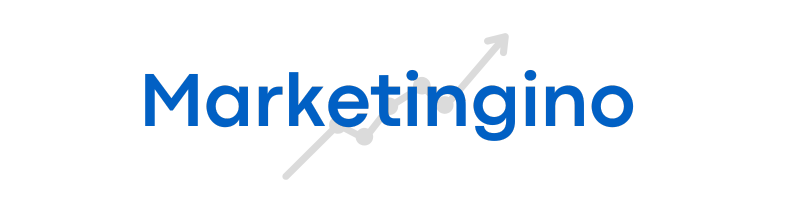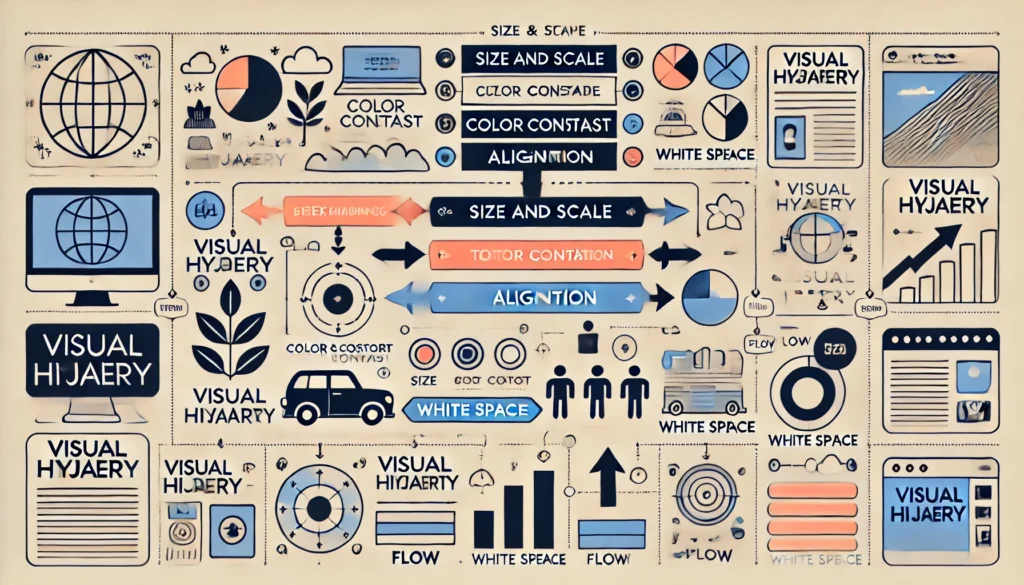Visual hierarchy is a key principle in design that arranges visual elements in a way that guides users’ attention to the most critical information first. Through the use of visual hierarchy, designers organize content by prioritizing elements, making it easier for users to navigate, understand, and interact with information. This hierarchy is achieved by strategically using size, color, contrast, alignment, and placement of components to create a logical and aesthetically pleasing structure. Effective visual hierarchy not only enhances user experience but also increases engagement, guiding users seamlessly toward important actions like clicks, conversions, or information intake.
Understanding Visual Hierarchy
Visual hierarchy is about creating a structure that feels intuitive and allows users to easily navigate and find what they need. This principle plays a crucial role in web design, app interfaces, advertisements, and even physical spaces, ensuring users can process information quickly and efficiently.
Core aspects of visual hierarchy include:
- Grouping and Proximity: Elements that are related or belong to a similar category are grouped together. Proximity indicates a relationship between items, helping users make connections without needing explicit instructions.
- Order and Flow: Hierarchy helps establish a flow that guides the user’s eye across the content in a logical manner. This often follows natural reading patterns like left-to-right, top-to-bottom, or in a ‘Z’ or ‘F’ pattern for Western readers.
- Emphasis on Key Elements: Important components are made more prominent, leading users to notice them first. This is achieved through size, contrast, color, and positioning.
- Spacing and White Space: White space, or the intentional absence of elements, allows the design to ‘breathe,’ letting users focus on core elements without visual clutter.
Techniques to Establish Visual Hierarchy
There are several tools and techniques designers use to create effective visual hierarchy:
1. Size and Scale
- Purpose: Larger elements naturally draw more attention than smaller ones. Size differentiates primary from secondary elements, indicating importance.
- Application: Headings are typically larger than body text; call-to-action (CTA) buttons may be bigger to encourage clicks.
2. Color and Contrast
- Purpose: Bold or contrasting colors highlight certain elements, making them stand out in the design.
- Application: A contrasting CTA button against a neutral background draws attention; different color schemes for headers and body text help users identify sections.
3. Typography
- Purpose: Font style, weight, and spacing help convey the importance of text elements.
- Application: Bold, uppercase fonts for headings or keywords emphasize significance, while lighter fonts denote supplementary information.
4. Alignment and Positioning
- Purpose: The position of elements on the page helps establish flow and alignment for better readability and organization.
- Application: Aligning text and images along the same margins creates a cleaner look, while placing key information at the top of the page makes it more noticeable.
5. White Space
- Purpose: White space reduces clutter and allows elements to stand out. By giving space around an object, it appears more prominent.
- Application: Surrounding a CTA button with white space makes it stand out, while separating sections with white space helps users transition smoothly through content.
6. Texture and Depth
- Purpose: Subtle textures, shading, or layering create a sense of depth, indicating that certain elements are interactive or more prominent.
- Application: Adding a shadow or 3D effect to a clickable button can make it appear raised, inviting the user to interact with it.
7. Visual Patterns and Flow
- Purpose: Designers often structure elements in recognizable patterns, such as ‘Z’ or ‘F’ layouts, which align with natural reading flows.
- Application: Important items are placed at the top left (beginning of the ‘Z’ or ‘F’), followed by supporting information along the horizontal or vertical axis.
Examples of Visual Hierarchy in Design
- Landing Pages: A well-designed landing page prioritizes the most important information at the top, such as the value proposition and CTA, with supporting information below in smaller font or softer colors.
- E-Commerce Websites: Product images, titles, and prices are large and prominent to capture attention. CTAs like “Add to Cart” are bold, while related products are grouped nearby for easy comparison.
- News Websites: Headlines are bold and large at the top of the page, guiding users toward featured stories. Supporting articles are arranged in smaller font with less emphasis.
- Mobile App Interfaces: Essential navigation options are prominently placed at the bottom or side for easy access. Important actions, like “Continue” or “Confirm,” are in high-contrast buttons.
- Digital Advertisements: Ads often use bold text and vibrant colors to convey key messages quickly, with CTAs prominently placed at the bottom or center.
Benefits of Visual Hierarchy in User Experience
- Enhanced Readability: Users can easily follow the structured path through information, improving readability and reducing cognitive load.
- Improved User Engagement: By directing attention to the most critical elements, visual hierarchy encourages users to take desired actions, such as clicking on a CTA.
- Streamlined Navigation: A clear hierarchy makes it easy for users to understand where they are and how to find what they need.
- Increased Conversions: By making CTAs and essential information more prominent, visual hierarchy can directly impact conversion rates.
Best Practices for Designing Visual Hierarchy
- Start with a Clear Structure: Outline the structure based on what users need to see first. Plan layouts before adding content or design elements.
- Focus on Key Actions and Information: Prioritize the elements that drive user engagement. Ensure CTA buttons, product names, or main messages stand out.
- Create a Balance with White Space: Don’t overload the design with too many elements. Effective white space between sections helps keep the design organized.
- Apply Consistent Patterns: Users are more comfortable when designs follow consistent patterns. Use a uniform approach for typography, button placement, and color schemes to create a cohesive experience.
- Test and Iterate: User testing is essential to gauge whether the hierarchy effectively guides users. A/B testing different layouts or CTA placements can help determine which design is most effective.
Example Scenario of Visual Hierarchy in Practice
Imagine designing a product landing page where the goal is to encourage users to sign up for a free trial. Here’s how visual hierarchy principles could be applied:
- Positioning: The headline and value proposition appear at the top, followed by a large, high-contrast CTA button labeled “Start Your Free Trial.”
- Color and Contrast: The CTA button is in a bold color that contrasts with the background, drawing immediate attention.
- Size and Scale: Important information, like the product name and key benefits, is displayed in larger font sizes than supporting text.
- White Space: The CTA button is surrounded by white space, making it more prominent.
- Flow: Additional information is placed below the main CTA, guiding users naturally downward to learn more if they are not yet ready to convert.
Visual hierarchy is fundamental to effective design. By structuring elements to guide attention toward the most critical information, designers create an intuitive and efficient user experience. Whether designing websites, apps, ads, or print materials, visual hierarchy helps users understand and interact with content, ultimately improving engagement, satisfaction, and conversions.